When first trying to activate the GigSky service on your new Connected PC, please follow the steps below:
1. Go to the Mobile Plans app on your PC, type Mobile Plans in the search bar.
2. If you get this screen, select "Choose a different mobile operator".
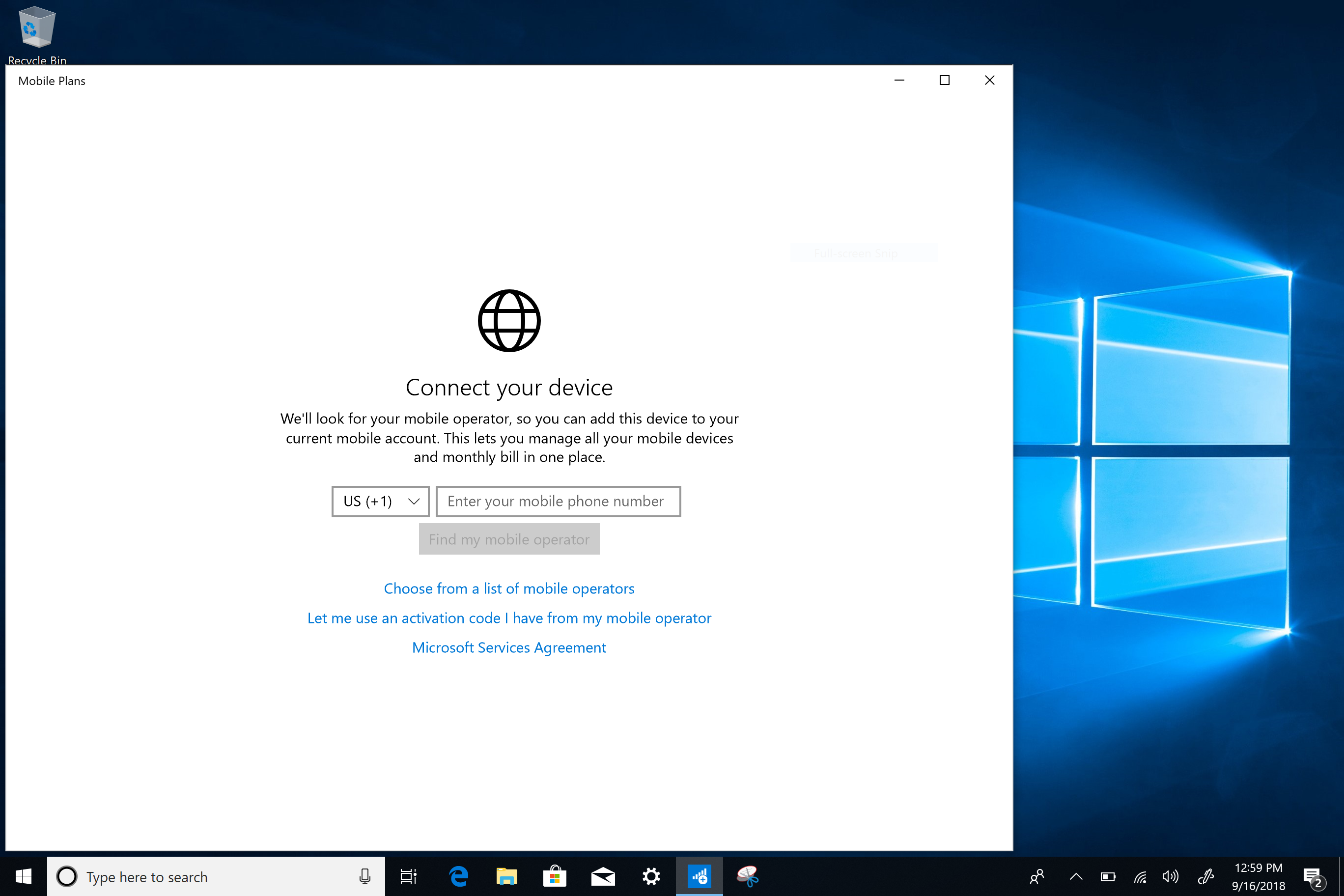
3. Select GigSky.
4. If you have a GigSky account, you can log in. If you need to create a GigSky account, you can select Sign Up.
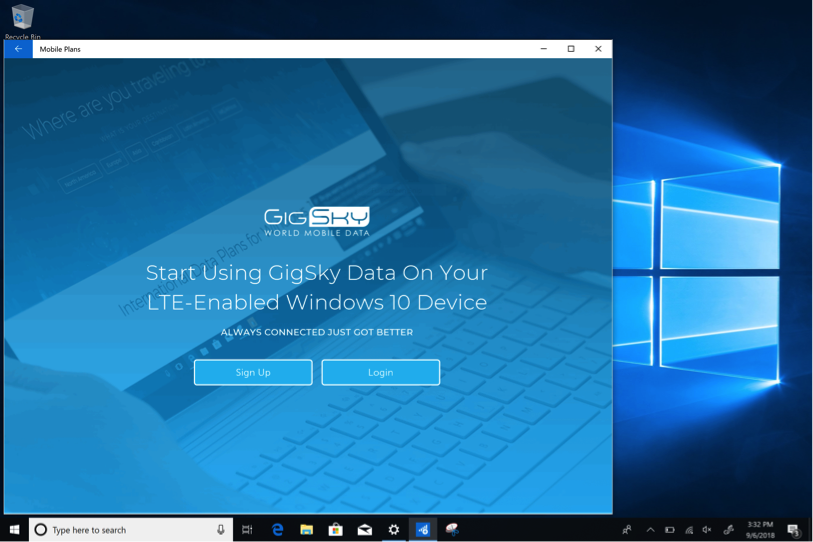
5. Once you log in, you can purchase a plan for the country in which you're located.
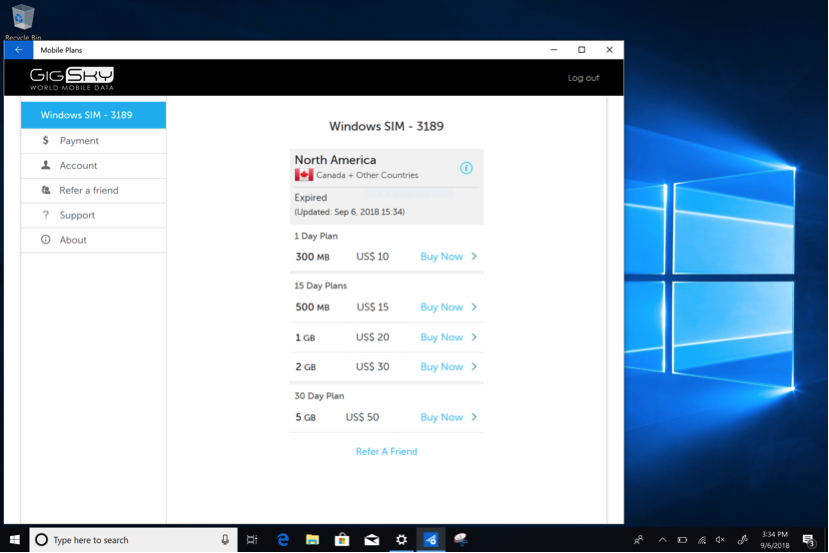
6. It will take a minute or two to download and activate your eSIM.
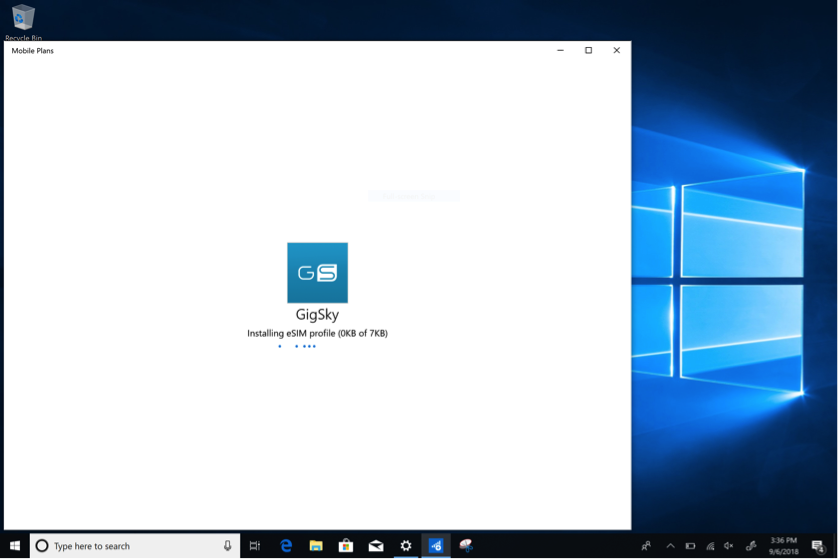
7. Close the app.
8. Check your Cellular network connection and you're ready to go!


